Checkout using your account
Checkout as a new customer
Creating an account has many benefits:
- See order and shipping status
- Track order history
- Check out faster
Welcome to the new and improved Aqualisa App for your smart shower!
Revitalise your daily smart showering experience with the new Aqualisa App. We’ve updated our app to make it even more intuitive and easy to use. Once connected to your smart shower via your home Wi-Fi, you’ll have access to a host of features including:
- Remote activation through your mobile phone so you can conveniently start and stop your shower from anywhere in the home
- Seamless connection to your Amazon Alexa or Google Home devices, enabling you to control your shower using your voice
- Create your own personalised profiles with settings for temperature, water flow and shower duration – for the perfect shower every single day (dependent on shower model)
- Easy app installation and set-up, so you’re up and running in no time at all
- A secure experience – your app data is always safe with us

App Feature List: |
 |
 |
 |
 |
 |
|---|---|---|---|---|---|
| Quartz Touch Elisa Intuition Optic Q |
Quartz Classic Smart Link Elisa Incite Unity Q Hugo |
Quartz Blue Smart Glo |
Visage Zorin |
iSystem Smart | |
| Easy Setup | Yes | Yes | Yes | Yes | Yes |
| Set Up Multiple Showers | Yes | Yes | Yes | Yes | Yes |
| Add or Remove Showers | Yes | Yes | Yes | Yes | Yes |
| On/Off Control | Yes | Yes | Yes | Yes | Yes |
| Divert | Yes | Yes | Yes | Yes | Yes |
| Timer 1-20 mins | Yes | Yes | Yes | Yes | Yes |
| Temperature control/adjustment | Yes | No | No | No | No |
| Create/Edit/Save/Set Personal Profiles | Yes | No | No | No | No |
| Flow control | Yes | No | No | No | No |
| Review Shower Usage Data | Yes | Yes | Yes | Yes | Yes |
How to use the Aqualisa Smart App:
How to Get Started
How to Connect a Shower (without a screen)
How to Connect a Shower (with a screen)
How to Control your Shower
How to Add Profiles
Aqualisa Smart App FAQs:
Q1) What is the App called?
A1) Our new Aqualisa app is simply called Aqualisa. The icon will look like this:
If you are using the old ShowerMe app, we recommend you download and use the new Aqualisa App instead. You can download the app from the Apple App Store (iOS) and Google Play store (android).
Q2) Why can’t I find the app?
A2) If you are unable to find the app, your phone or software may be too old to support it. Please check your version. The minimum requirements are shown below:
- iOS software is v. 15
- Android software v. 11
- If you are unsure of how to check this, please refer to your phone user guide
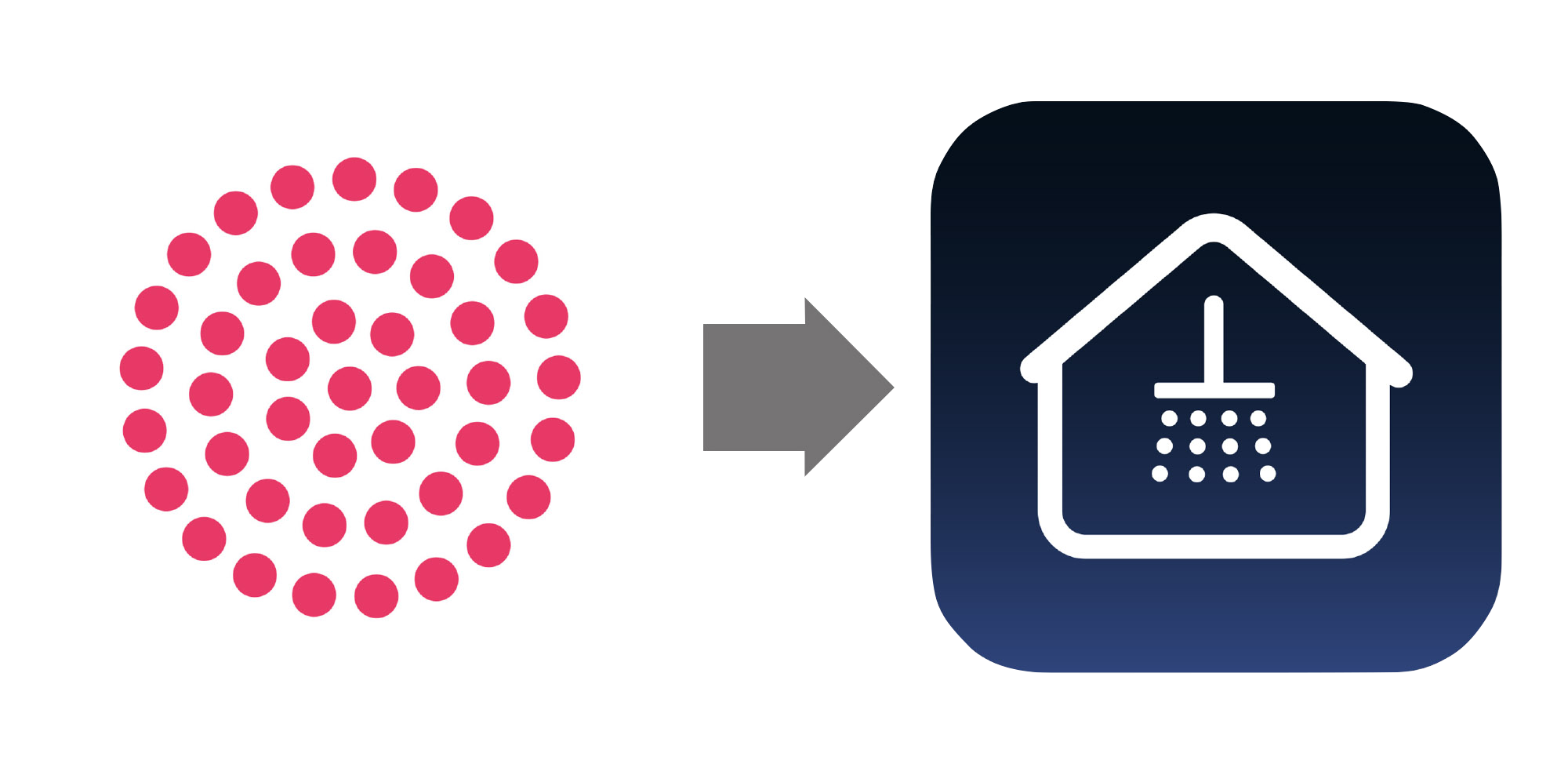
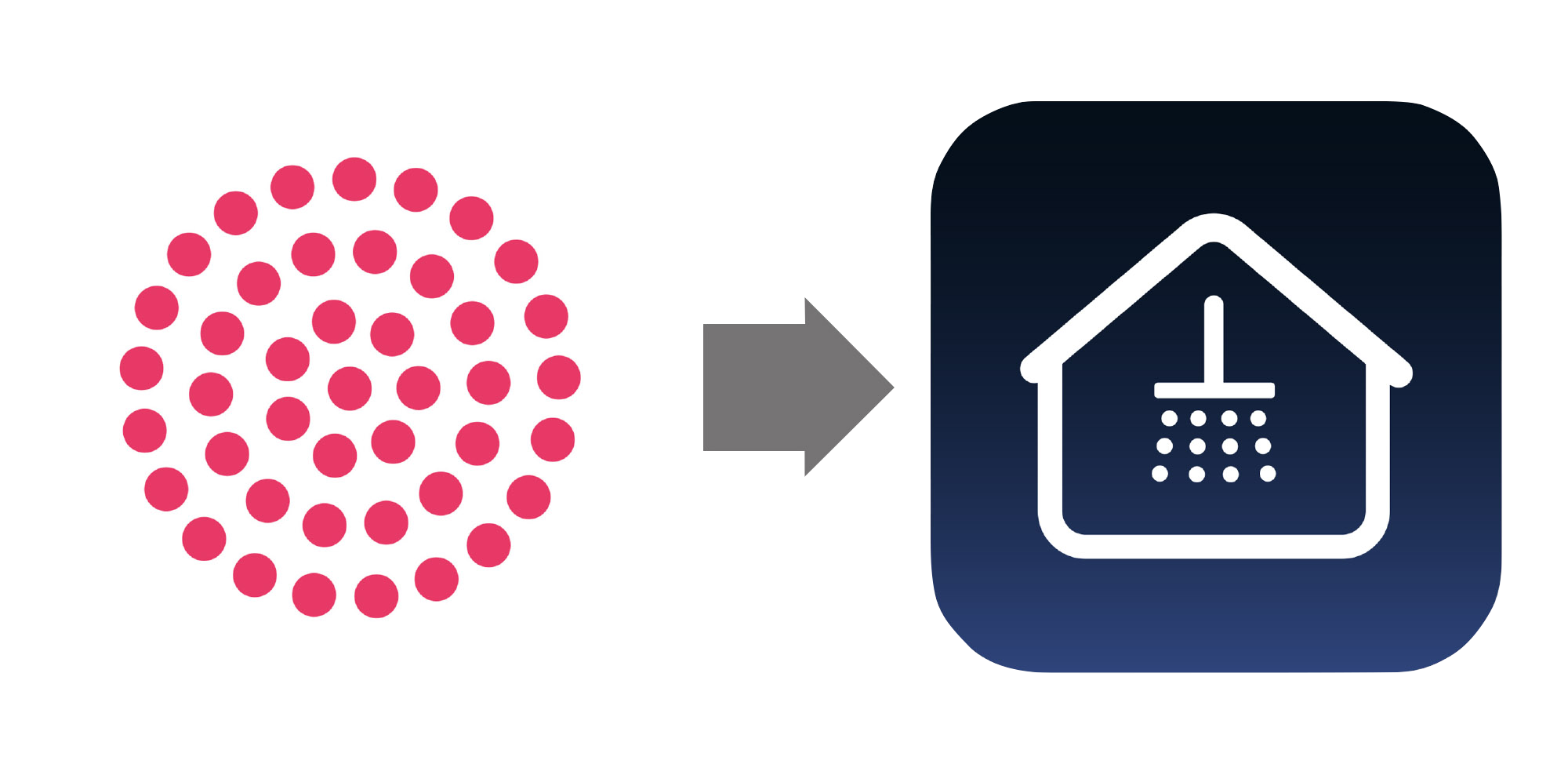
Q3) Can I use the app with all Aqualisa showers?
A3) The app is designed for use with smart showers with a pink or green smart valve only. If your smart valve is orange, black or grey, it is not compatible with the app. Please call us on 01959 560010 if you would like to discuss upgrading your model.
Q4) Can I use my ShowerMe account details to log into the new Aqualisa app?
A4) No, as this is a new app you will be required to create a new account. Follow the step-by-step instructions in the app to create an account, set a password and verify your account.
When creating the account, you can still use the same details as you did for the ShowerMe app if they meet the criteria.
Q5) Can I still use the shower if my WiFi is not working?
A5) You can start/stop your shower without WiFi through the main shower controller in your bathroom, as it is hard wired.
To use the app or Google/Alexa voice commands, WiFi is required.
Q6) How do I connect my Aqualisa Smart shower to the app?
A6) You can download the app from the Apple App Store (iOS) and Google Play store (android).
Follow the step-by-step instructions in the app to create an account, set a password and verify your account.
Switch off power to your SmartValve for at least 2 minutes, then switch back on.
Locate your WiFi router and make a note of the network name and password.
Follow the on-screen instructions in the app to connect to your WiFi and add your shower.
Watch our ‘How to add a shower’ video here: https://www.youtube.com/watch?v=Orxv34DGbWE
Q7) Why can't I use my phone number to validate my account?
A7) Please ensure that the number you are entering starts with a zero.
Q8) What can I do if I am having issues using or connecting my Aqualisa App?
A8) The new app shows clear step-by-step instructions as you go through the onboarding process.
If you require additional support with either connecting or using the app, please contact our Customer Service Team on 01959 560010.
Q9) What if I get an error code whilst using the app?
A8) Please report any errors with the app using the menu at the top right-hand side of the screen within the app. Select ‘Support’ and then ‘Report Error’.
If you prefer to speak to us about any issues, please call our Customer Service Team on 01959 560010.
Q10) Why is my shower showing as offline?
A10) This can occur if the shower has failed to successfully connect to the WiFi network or has lost communication for some reason.
Check WiFi is available. If so, switch off the power to the shower for 2 minutes, then switch it on again.
Wait for the controller lights to go off. Close the app and open it again.
If still showing as offline, please report the error through the Support section of the app menu on the top right-hand side of your app home screen.
Q11) I am unable to see my network in the app, but I can see it from my phone.
A11) The shower needs to be on a network that is 2.4GHz band.
Check that your network is enabled to use 2.4GHz. This band will normally provide you with better WiFi coverage in your house.
If you are unsure which band your network is, please contact your network or router provider.
Q12) What happens if I change my router or Internet Service Provider?
A12) If you have changed your router or ISP, you will need to delete your shower through the app. Please note that any recorded usage data will be lost when you do this.
Click ‘+’ from your App home screen to add new shower and follow on screen instructions to onboard to your new network.
Q13) Why can’t I change the temperature or flow rate using the app?
A13) The app features are determined by the shower model. Please view the App Feature List above.
If your model has the option to change temperature and flow rate, please watch the ‘How to control your shower’ video here: https://www.youtube.com/watch?v=nNfGRiZa1q8
Q14) How do I create, add, amend, and delete a profile?
A14) The profile feature is model dependent. Please view the App Feature List above.
If your model has this feature, please watch the ‘How to add profiles' video here: https://www.youtube.com/watch?v=_9Ej2JbKSi0
Q15) Can I set a timer for my shower?
A15) Yes, a timer can be set between 1 and 20 minutes. The water will switch off automatically at the end of the selected time.
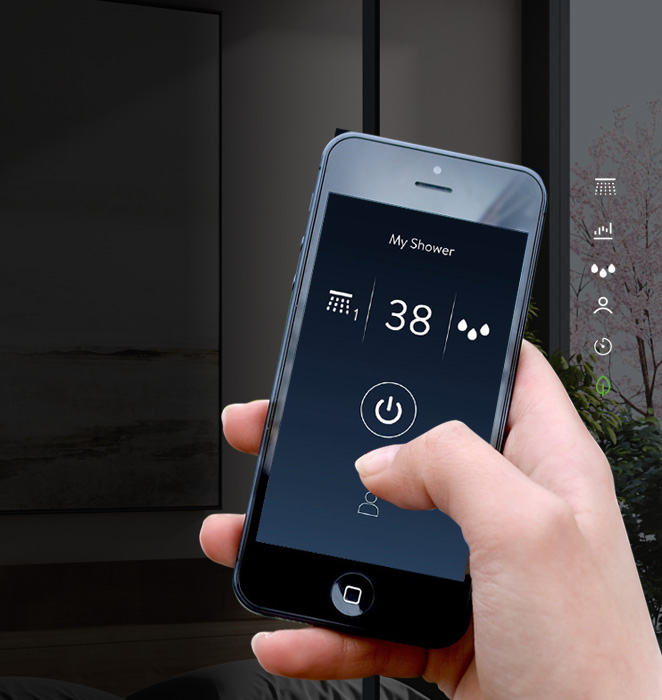
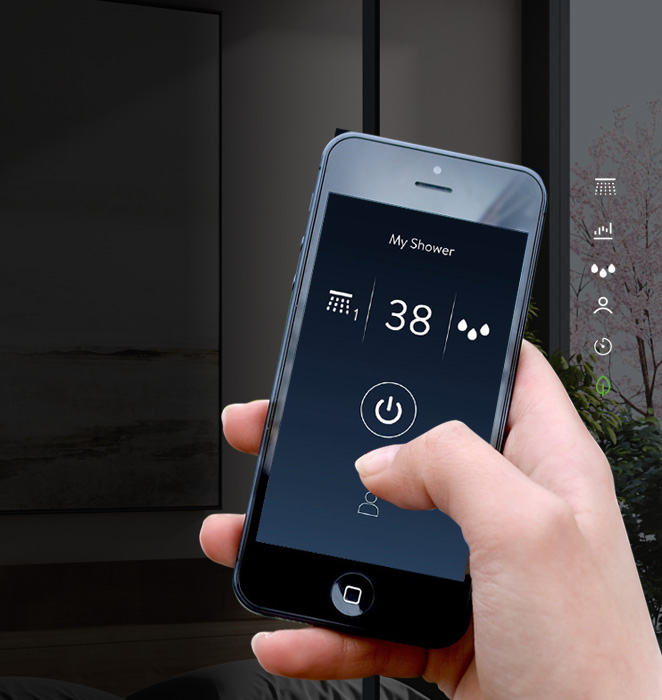


The new Aqualisa App is compatible with iOS and Android operating systems up to three years old.
Please find our full terms and conditions here and our privacy policy here.


